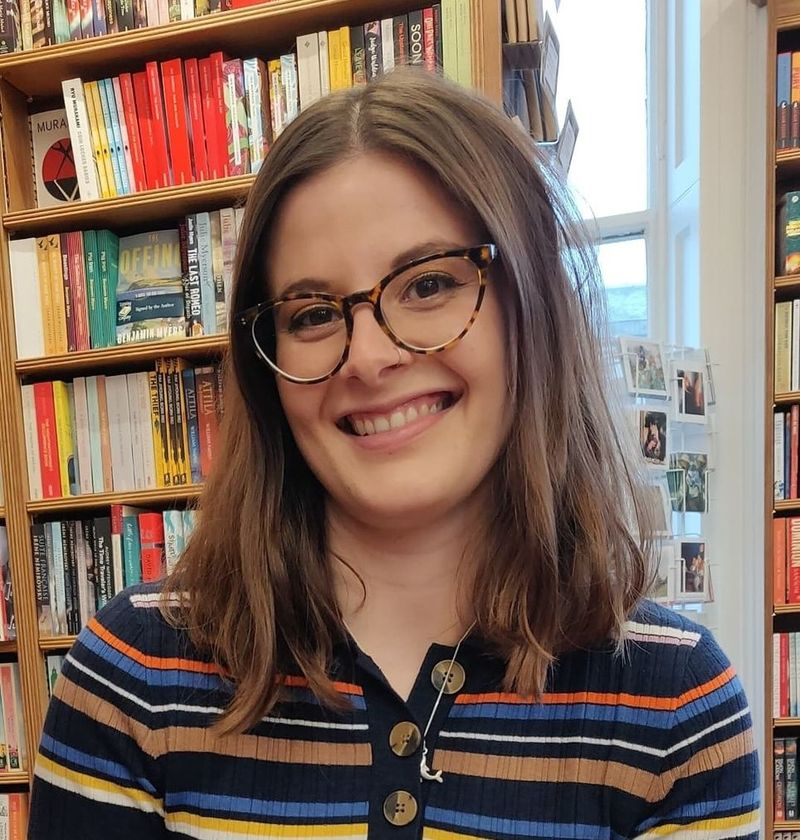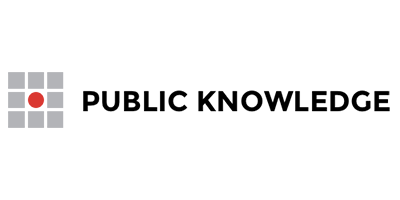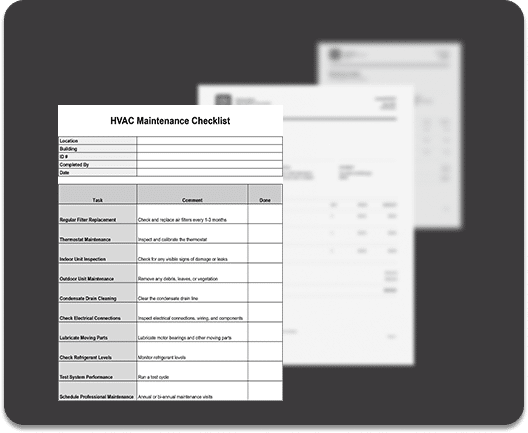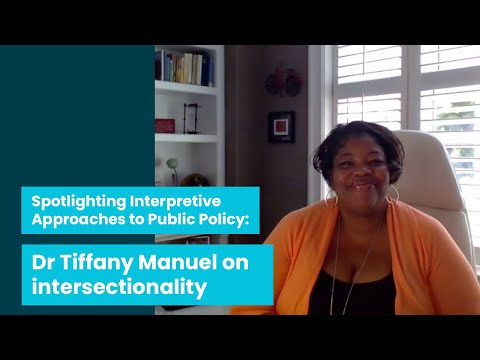Windows and Microsoft 365 IT admins in the public sector can now access essential information about known issues for Windows updates and related announcements in the Microsoft 365 admin center. Eligible Government Community Cloud (GCC) tenants will now find Windows release health in the admin center, an experience created to offer the information you need to roll out Windows feature updates and monthly quality updates effectively and keep your environment up to date.
Who can access Windows release health
In order to view Windows release information in the Microsoft 365 admin center, you will need to meet the following prerequisites:
- Possess one of the following licenses:
- Windows 10/11 Enterprise E3 or E5 (included in Microsoft 365 F3, E3, or E5)
- Windows 10/11 Education A3 or A5 (included in Microsoft 365 A3 or A5)
- Sign in to the Microsoft 365 admin center using an admin role.
How to check Windows release health information
- Go to the Microsoft 365 admin center and sign in with an admin account.
- Navigate to Health > Windows release health.
- On the Windows release health page, access to known issue information for all supported versions of the Windows operating system.
The All versions tab (the default view) shows all Windows products with access to their posted known issues. On the same tab, you will find the Preferences button. That’s where you can subscribe to receive notifications about Windows known issues documented in the admin center. When you sign up, you’ll receive emails about new issues for the versions of the Windows operating system you support, as well as updates such as changes in their status, new workarounds, and issue resolution.
For more information about these email alerts, see New feature: Sign up for Windows known issue email alerts or review quick steps on How to check Windows release health.

Windows content on the Message center
In addition to Windows release health information, you can also find Windows-related announcements and news in the Message center and customize your notification preferences just as you would for any other product or service in the admin center. If you don’t automatically see these messages once Windows release health appears in your Health menu, select Message center and then Preferences. Once in the Preferences pane, select Microsoft Windows in the Custom View tab.
You can also opt in to receive a weekly digest via email for Windows-related updates posted to the Message center by selecting the Email tab in Preferences. Select the box for Microsoft Windows and the box for Send me a weekly digest about services I select. Another option is to select the box for Major updates to learn about Windows critical messages as well. You can enter up to two additional email addresses to receive those notifications.
For more information on how to use the Message center in the admin center, see Manage messages in Message center. For a quick step-by-step on how to set up email notifications for Windows announcements in the Message center, watch this short video.
Share your feedback
Have suggestions about how we can improve our communications about Windows servicing milestones and known issues? We welcome your feedback! While looking at a known issue in the admin center, select Is this post helpful? and share your thoughts and suggestions. When reading Message center posts, you will see at the bottom of the text the question Do you like this change?, where you can share your opinion. We appreciate your collaboration!